Emergency Alert Opt-In
Opt-In to Receive Campus Notifications
Current users can Opt-In to various campuses on our Rave alert system. This allows the user to receive call/text/email alerts that are broadcast to their selected campuses. These alerts can supply the user with information about weather, closures, or other possible need-to-know information quickly and effectively. Please review the following steps on how to Opt-In to which campuses you attend.
First, Go to My Baker and Log in.
After you log in please go to the Opt-In Preferences page. This link is also available through this click path:
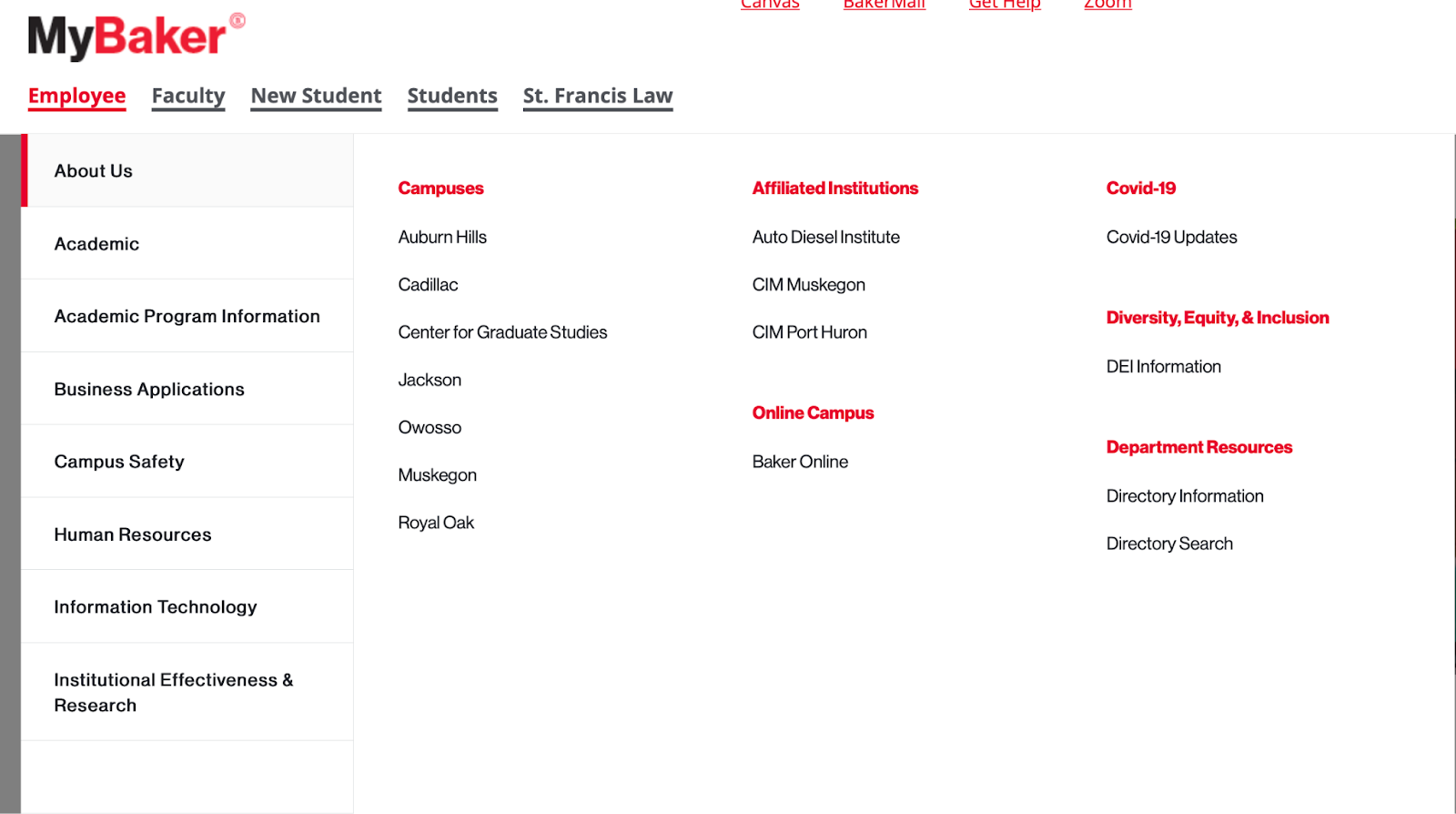
Click on "Employee or Students".
Hover over the “Campus Safety” Section.
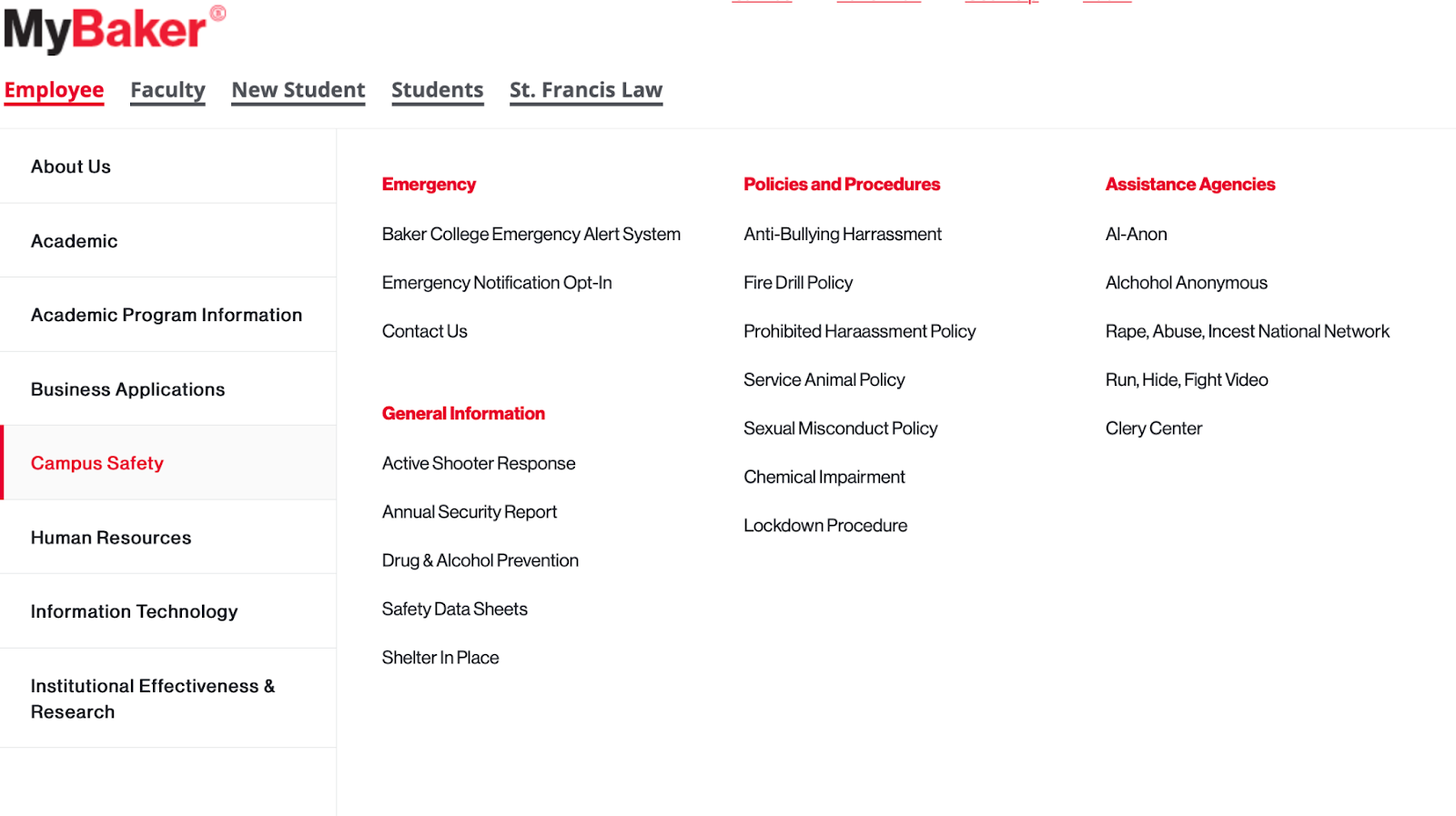
Hover over "Emergency".
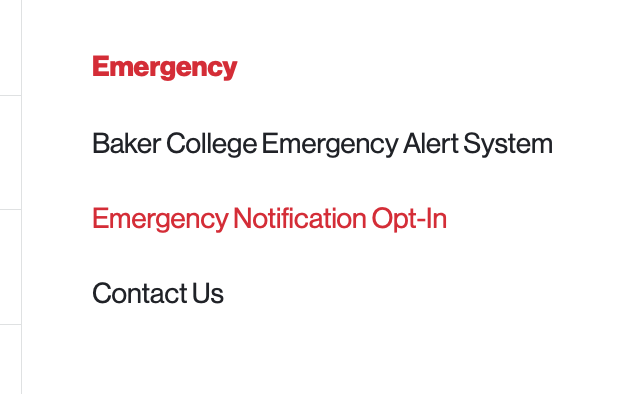
Click on "Emergency Notification Opt-In".

Once you are on the Opt-In page you will want to click on ‘Change Preferences’.
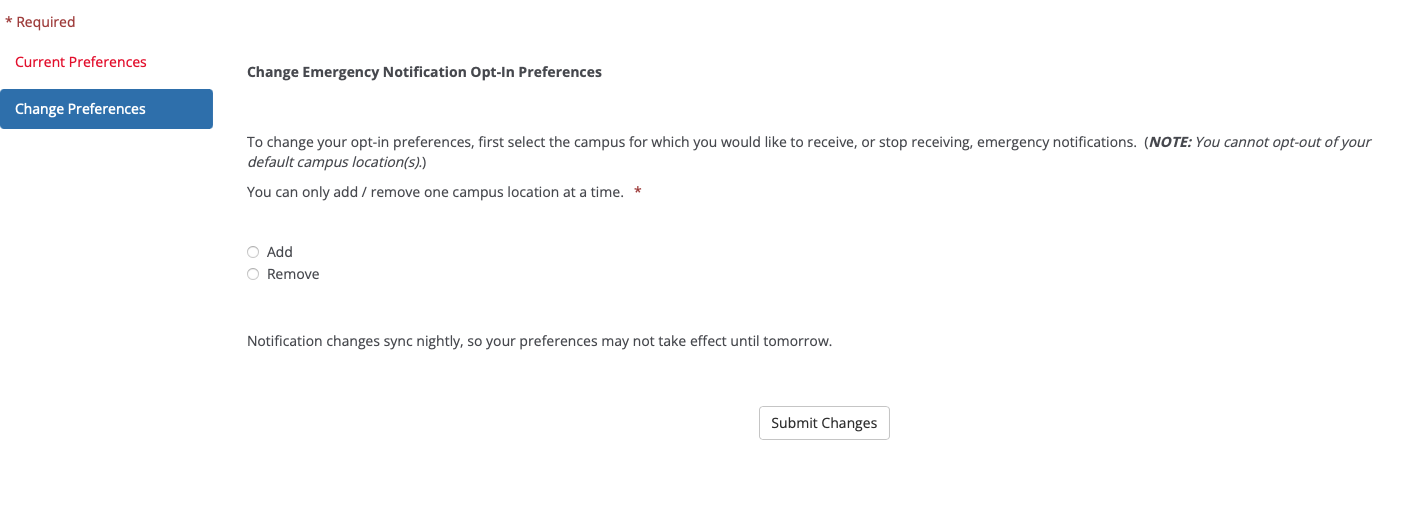
On this tab, you simply select the campus you want and if you want to Add or Remove those campus alerts from your account. After you select the options you want, simply hit the button to ‘Submit Changes’. You will now start, or stop, receiving Rave alert notifications for the campus of your choice.

Emergency Notifications FAQ
What is Rave Alert?
Baker College has partnered with Rave Mobile Safety, to offer an emergency notification system, Rave Alert, capable of sending users text, voice, and email messages.
What type of messages will I receive?
Baker College/Rave Alert will only send you messages related to emergencies and timely notifications. We respect your privacy and you will never receive anything besides official Baker College communications.
How will I identify incoming messages from Campus Alert?
You will be sent messages from what are known as short codes. The Rave SMS shortcodes are 67283, 78015, 226787, 77295, and 81437.
How do I opt-out of receiving text messages on my phone?
There are multiple ways to stop receiving messages on your phone (Note: this will only opt out of TEXT alerts only):
1. Text STOP to 67283 or 226787 from your registered mobile phone. You will no longer receive ANY Text messages from Rave Alert. You can also reply to any Rave alert and include any of the following words in your reply:
- Stop
- Remove
- Delete
- Wrong number
- Do not send
- Take me off
- Unsubscribe
- Opt out
Use the STOP command with caution, as this will also block delivery of Emergency Alert text messages.
Why is my contact information already in Rave Alert?
Baker College pre-populated the Rave Alert system with all college email addresses plus any contact information you have listed in the MyBaker portal.
How do I change my mobile number?
Users can update their mobile number by visiting the MyBaker Personal Information area.
What if I am receiving alerts for the wrong campus?
Alerts are sent for your home campus location. Users can opt-into additional campus locations as described below.
What if I attend classes at multiple locations?
Users can opt-in for emergency alerts at other locations by selecting ‘Change Preferences’ in the Opt-In Preferences area.
Important Note Regarding Emergency Alerts:
You cannot completely opt-out of receiving Emergency Alerts.
Once I change my contact information through the MyBaker portal, how long does it take to update in the alert system?
Contact information is synced nightly to process the updated information.
How long will I receive Emergency Alerts if I am no longer attending Baker College?
You will receive emergency alerts for 20 days after your last registered semester.