Body
Accessing Microsoft Azure for Education
Students currently registered for classes, or faculty members currently teaching classes, are eligible for access to software through the Microsoft Azure for Education portal. Review the steps below for more information about these programs.
-
First, go to our website https://my.baker.edu, and make sure you are logged in.
-
After logging in, please click on Students or Employees to open the Mega Menu, hover over "Information Technology" and click “Available Software”.

-
Next, click "Access Microsoft Azure" for access to the Education for Microsoft Azure portal.
-
In order to proceed with the Microsoft Azure platform, you will need to login. If you are new to the Microsoft page, you will get a Microsoft branded pop up asking you to enter your email address. Please enter your Baker email (username@baker.edu) and click “Next”. Now you will be taken to a Baker branded page where you will enter in your Bake password and click “Sign In”.
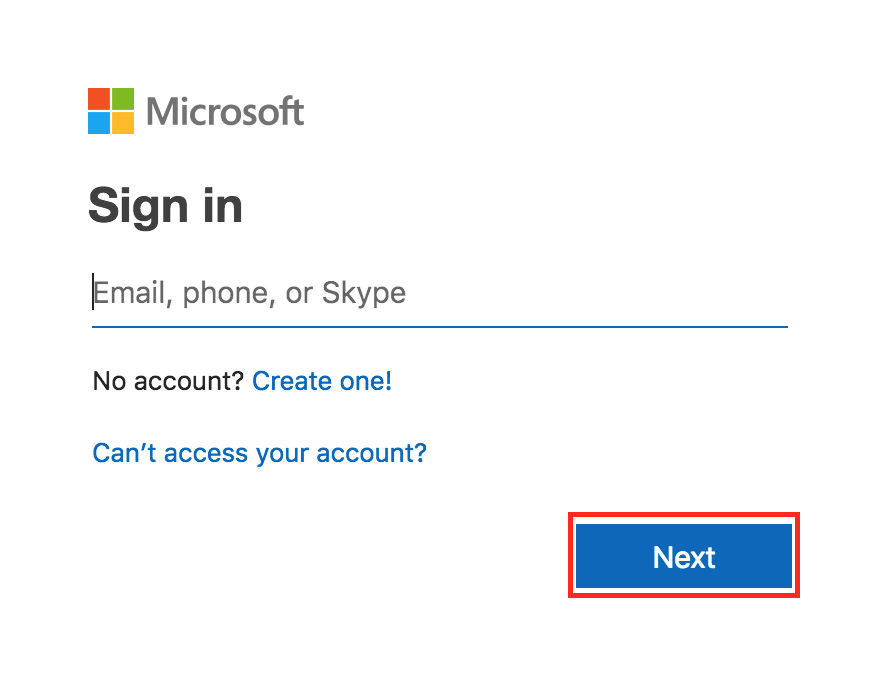
-
The first time you sign in to this service you will see a box that mentions “Success! Your Academic status was successfully verified” and ask you to accept their terms of service. Please click on the check box to agree and click on the button to “Accept terms”. This will authorize your account and pass you into the Microsoft Azure product portal so that you can now download software.
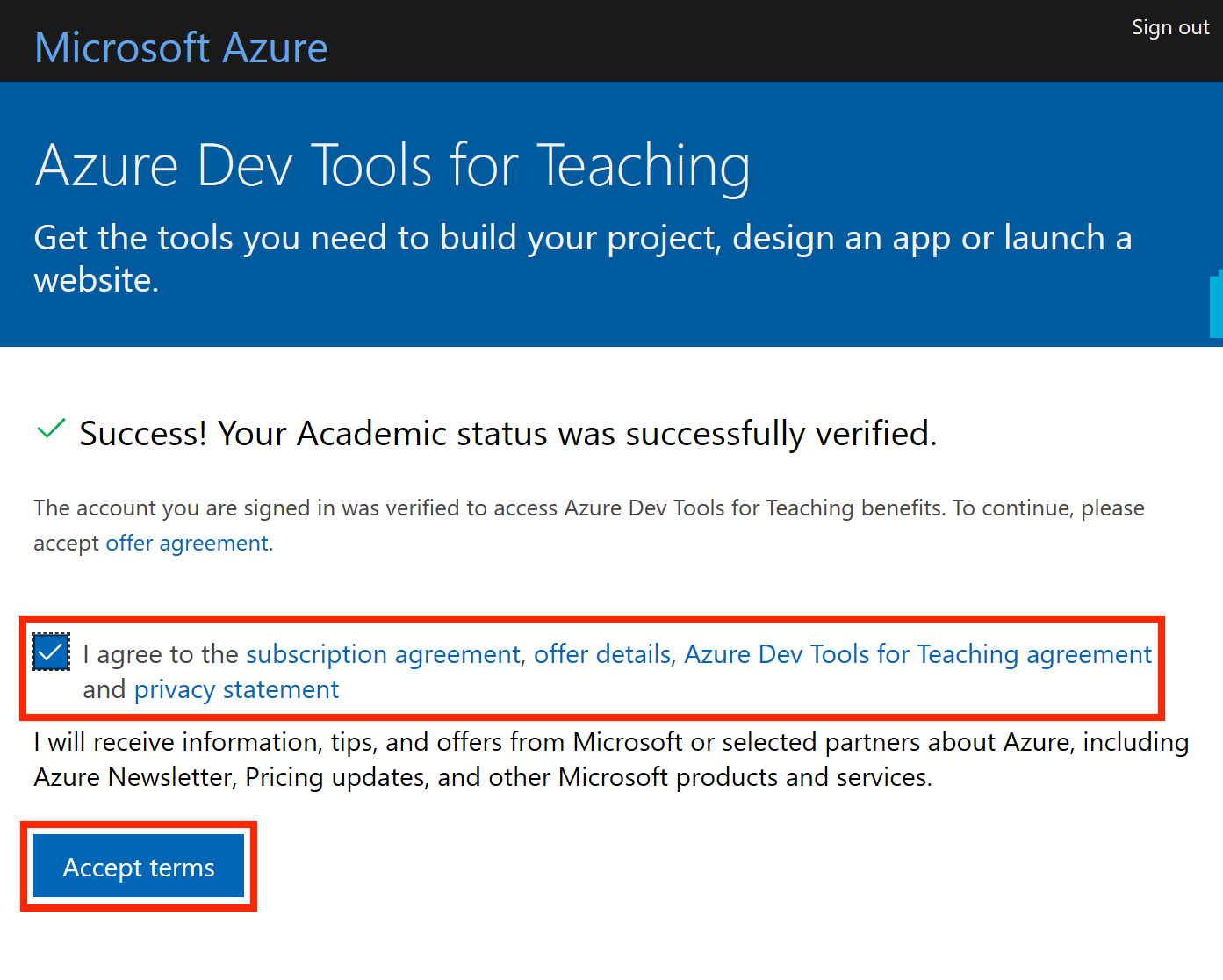
-
Now that you are in the Microsoft Azure portal you will want to click on the menu option for “Software” under the “Education | Overview” menu. This will bring up a list of all of their branded software and allow you to search for whatever item you are looking to download.


If you need assistance you may also call the ITSC at (800) 645-8350 or email them at itsc@baker.edu.